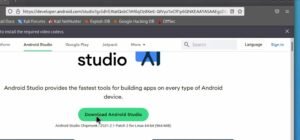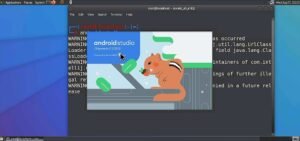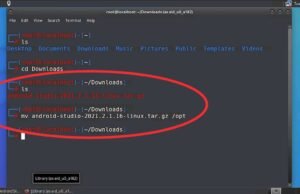Hello friends, welcome to today’s article, in this tutorial I’m gonna show you how to install Android Studio on Android, sounds impossible right 😅 well in this tutorial, we’re going to make the impossible possible, before proceeding with this tutorial, it is important to let you know that we’re going to be installing android studio on android using Kali Linux.
if you don’t know how to install Kali Linux on Android then you must read the previous articles I published on how to install Kali Linux And it’s Desktop to be able to catch up with this one, you can read them below (
https://amzn.to/46bjh6J):
-
Now that you already have Kali Linux or Ubuntu OS fully setup on your mobile Device, then let’s proceed to Android studio installation.
What is android Studio?
Android Studio is the official integrated development environment for Google’s Android operating system, built on JetBrains’ IntelliJ IDEA software and designed specifically for Android development. It is available for download on Windows, macOS and Linux based operating systems.
Prerequisites :
Procedures To install Android Studio on Android?
Step one: update repository and install java
Paste following command in Termux
curl https://raw.githubusercontent.com/TecnicalBot/modded-distro/main/install.sh >> install.sh
bash install.sh
- Open your Ubuntu terminal and update it, you can keep your repository up to date by using the command sudo apt update
- Android studio requires java to function, so it is adviced to install java before moving on with the installation, to install java you can use the command sudo apt install default-jdk
Step two: launch vnc server
Launch your vncserver and connect to Kali Linux using the vnc viewer Application, and after that, we can proceed with installing android studio.
Step three: Download Android-studio Linux tarball
Now to install Android-studio you can launch your Firefox-esr browser on Kali Linux and search for android studio using the search bar or you can directly download the tarball using the link below and selecting linux in the download option, Read and Accept the terms and conditions Applied and proceed with your download ;
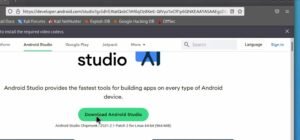 |
| Android-studio Download page |
Step four: extract & configure the Android-studio tarball
After your download is complete, the next step of course is to configure the tarball and set it up for installation, to do that launch your terminal and navigate to download folder, to do that use the command:
If you type the ls command you should find the Android-studio tarball there, the next thing we’re going to do is to move the tarball to the /opt directory, you can do that with the command:
- mv android-studio-2021.2.1.16-linux.tar.gz /opt
After moving the tar file to the /opt directory you’re going to navigate to the directory with the command: cd /opt
Now to extract the file you can simply use the command:
- tar -xf android-studio-2021.2.1.16-linux.tar.gz
After the extraction has been completed successfully, then you can go ahead and delete the original tarball file with the command
- rm android-studio-2021.2.1.16-linux.tar.gz
 |
| Android studio extraction |
NOTE: the description above is due to the latest version of Android-studio there is as at the time of writing this article
Step five: create a shortcut command for Android-studio
After Android-studio tarball has been successfully extracted, the next thing we’re going to do is create a shortcut command for android studio so that we can easily access the studio application from any part of the terminal by using a simple command, so let’s navigate to the android studio bin from the /opt directory by using the command cd android-studio/bin
In the bin directory we’re going to create an Android-studio shortcut by using the command:
- echo “bash /opt/android-studio/bin/studio.sh” >> /bin/android-studio
now we give storage access to the newly created shortcut by using the command :
- chmod +x /bin/android-studio
| Final step: Launch Android-studio |
After you’re done with all of the processes above, you can launch android studio from any directory in your terminal by using the command: android-studio
And that is it, your studio should open within seconds, download and update all necessary packages in the studio application and you can now enjoy your full Android-studio From the comfort of your Android phone😊.
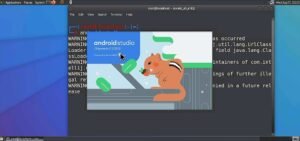 |
|
Android-studio chipmunk |
Code, just like you do on your PC and I wish you the best of luck champ, and if you’re totally new to coding you can start by learning from some YouTube creators or take a course, you can as well subscribe to my YouTube channel as I will be taking topics focused on these aspects soon.