Download Links:
Our App Download Link:https://play.google.com/store/apps/details?id=com.babisun.geekydrive
Windows 7 Download Links:
Google Drive Link of Windows 7:-https://drive.google.com/file/d/13U8b0ewhVJ1TMVoheg0qJX6ozIP6OseD/view
MEGA Download Link of Windows 7:-https://mega.nz/#!YbwhVYoA!VjwDakZPkblWjweDWmLNNgJnD9Wj5xf2AEmYRLIgxg8
MEGA Decryption Key: !VjwDakZPkblWjweDWmLNNgJnD9Wj5xf2AEmYRLIgxg8
Limbo Emulator Download Link:https://github.com/limboemu/limbo/releases
Limbo Emulator Github Link: https://github.com/limboemu/limbo/wiki
Video Tutorial Link: https://youtu.be/olL1EE4HIp4
After download and installing Limbo Emulator App follow all the Steps given below.
Step 1: Install and Open the Limbo App and select None.
2) Now Select the New option.
3) Now give here the name of Virtual Machine and click on Create.
4) Now select the PC in Architecture option.
5) Now select the x64 or x86 in Machine Type option.
6) Now select the SandyBridge or default in CPU Model option.
7) Now select the 4 Cores in CPU cores option
8) Now give 880 mb of RAM memory in RAM memory option. You can give more if your smartphone have large number of RAM
9) Now in the Hard Disk option select the open option and go to the folder in which you kept the Windows 7 file that you downloaded.
10) It will open like this go to the folder where you kept the downloaded Windows 7 file and Select it.
11) Now select the Hard Disk in the Boot from Device option.
11) Now select the Hard Disk in the Boot from Device option.
12) Now select the Vmware or std in the VGA Display option.
13) Now select the SDL in the User Interface option.
14) Now match all the setting as shown in the below picture. It should be the same as shown in figure.
15) Now Click on the Play Button. It will start the Booting process.
16) Now while Booting it will look like this so You have to wait until Windows 7 is fully booted up. It will take time which will depend on the your Smartphone’s Specification.
17) After Windows 7 will be booted. Here How it will look..
Now You have Windows 7 running on Your Android Phone. Cool…!!!
So if you have any Question regarding this post and any Suggestion for the Next Post You can Comment down Below…
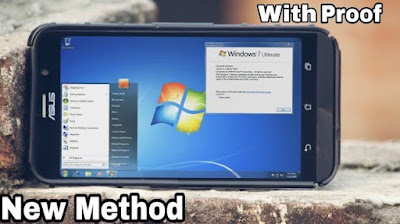
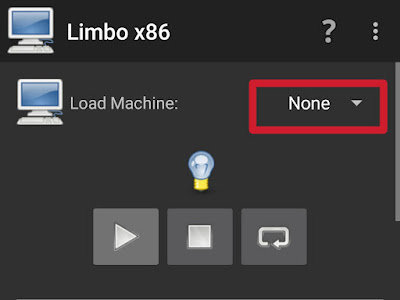

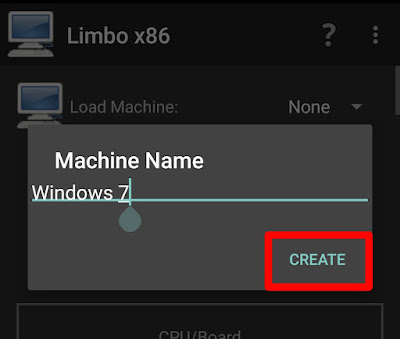
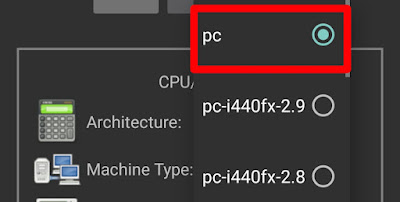

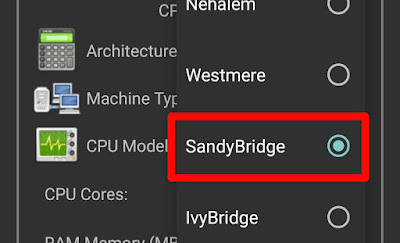
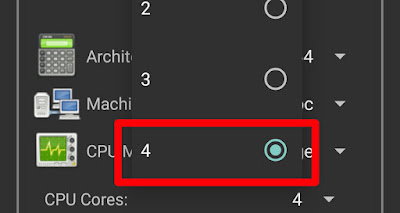

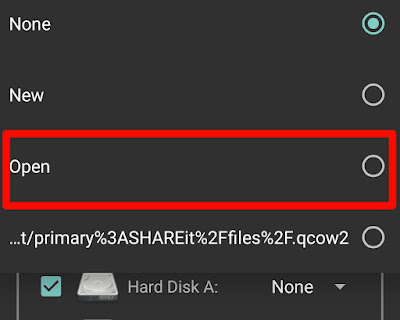

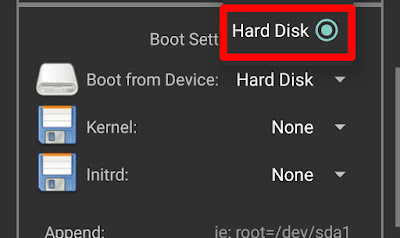
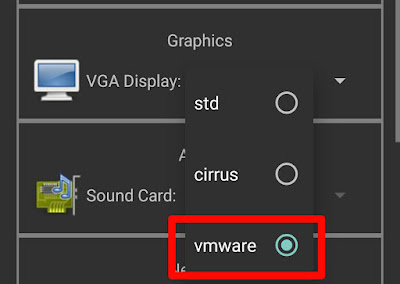


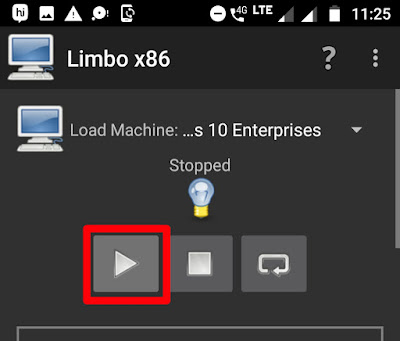
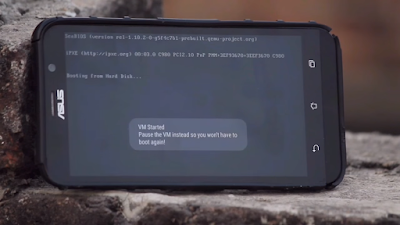
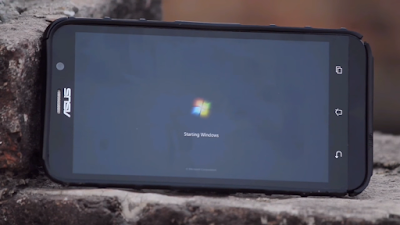


Ja mám Windows 7 a pozeral som od vás lebo YouTube mi nepomohlo a us stiahnem Windows XP qcow2
Ok
These fix radio wires work nearly as well as the adjustable ones, yet intrinsically are not as proficient. This actually intends that "Not all phones are made equivalent".mobile price