Few years ago We use a big Gigantic Machine to do simple calculations or tasks and even to run the little MS DOS operating system needs a big machine which was of the size of a big room. Now Imagine if I says that we can run the most advanced and latest version of Windows Operating System i.e Windows 10 on a device which can fits in the palm of your hands..It sounds crazy but Its possible to do and In this post I will show you the step by step tutorial on How to run Windows 10 on Any Android Phone..!! So lets Start this Blog : )
First of all You need to Install the Limbo Pc Emulator App in your Android Phone and download the Required Windows 10 file to boot the OS. Below you will find all the download links so Download all the file and copy it to your smartphone’s Internal or External Storage.
Download Links:
Our App Download Link:https://play.google.com/store/apps/details?id=com.babisun.geekydrive
Windows 10 Download Link:
MEGA Download Link(Download Mega App):- https://mega.nz/#!Kl5HlSTD!P6WNrDQrypvHOARnnxdw426SXl2qsBHXWKLaFBcf28M
or
Google Drive Download Link:- https://drive.google.com/file/d/1r5YyVzQTbU1O64_Pp5sFASMXD1Zc5x6U/view
Limbo Emulator Github Link: https://github.com/limboemu/limbo/wiki
Limbo Emulator Github Link: https://github.com/limboemu/limbo/wiki
Video Tutorial Link: https://youtu.be/VpUSQxHwQT8
After download and installing Limbo Emulator App follow all the Steps given below.
Step 1: Install and Open the Limbo App and select None.
2) Now Select the New option.
3) Now give here the name of Virtual Machine and click on Create.
4) Now select the PC in Architecture option.
5) Now select the x64 in Machine Type option.
6) Now select the SandyBridge in CPU Model option.
7) Now select the 4 Cores in CPU cores option
8) Now give 880 mb of RAM memory in RAM memory option. You can give more if your smartphone have large number of RAM
9) Now in the Hard Disk option select the open option and go to the folder in which you kept the Windows 10 file that you downloaded.
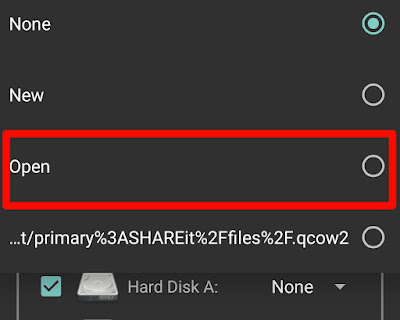
10) It will open like this go to the folder where you kept the downloaded Windows 10 file and Select it.

11) Now select the Hard Disk in the Boot from Device option.
12) Now select the Vmware in the VGA Display option.
14) Now match all the setting as shown in the below picture. It should be the same as shown in figure.
15) Now Click on the Play Button. It will start the Booting process.
16) Now while Booting it will look like this so You have to wait until Windows 10 is fully booted up. It will take time which will depend on the your Smartphone’s Specification.
Now You have Windows 10 running on Your Android Phone. Cool…!!!
So if you have any Question regarding this post and any Suggestion for the Next Post You can Comment down Below…
See You all Guys in the Next Post…Take Care.. 🙂



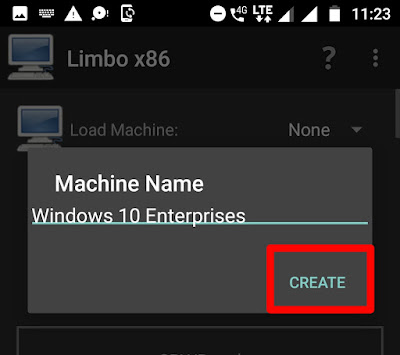
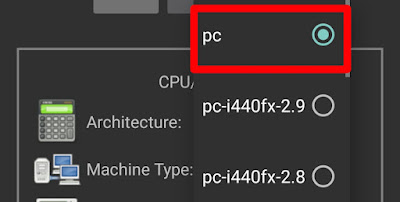

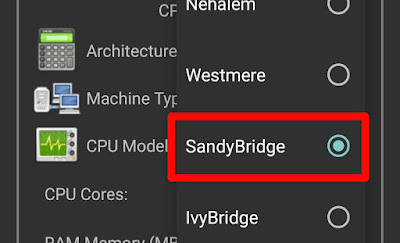
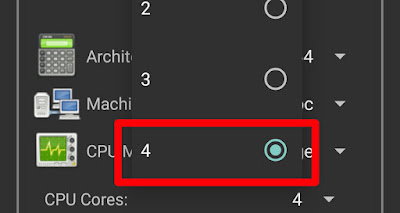


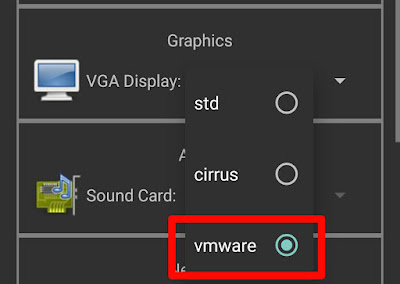


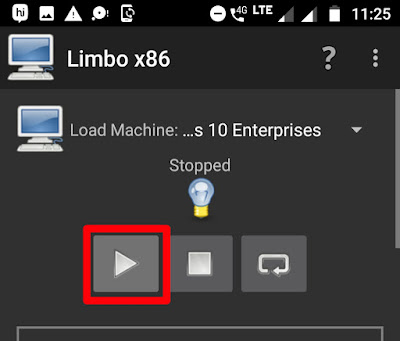




It says do you want to permanently store data on you device 🙁
Saad1433@gmail.com Saaaaad33@gmail.com Saad1433@gmail.com 4j47 Flow fh3n48f Flow SwiftKey Flow 1 fh3n48f 1 1 fh3n48f 1 1 1 1 1 1 Christogram Flow 1 fh3n48f 1 fh3n48f
it freezes too much
It need root
How to use windows 7 iso file use to limbo pc emulator
Will internet work?
It is an extraordinary assistance likewise with the neighborhood research, they will be restricted while Gmail can give them information from everywhere the world Low spam scores
It won't boot but few few days later I when I boot it,it keeps showing bsod
In either case, outcomes are unpredictable irrespective of quantity of} games have been played, what number of} wins or losses have occurred, the velocity at which a sport is played, the bet amount or sort, and so on. Playing on a gambling machine is taking part in} a sport of likelihood. There are sometimes many hundreds of casino.edu.kg thousands of various potential outcomes of a sport.
Can you tell me what version of Limbo emulator you used?
I downloaded the latest one but it won't boot past the windows icon.
Boot but show black screen.
I have blackscreen too