We are living in the world which is transforming very fast. Just few years ago we were needed a giant sized computer to run the simple operating systems like Windows 98 and Now in this post I am going to show you How far we all came..!!! In this post I am going to show you that How can you Run macOS X on your Android Phone..!!
 |
| Apple’s Mac OS |
So Lets Start the whole Process : )
Download Required
First of all you all guys need to Download some files and copy it to your Smartphone’s Storage.
You will Find All the Download Links Below:-
Limbo Power PC Emulator Download:-
Note:- Choose according to your smartphone’s cpu architecture type.
Our App Download Link:https://play.google.com/store/apps/details?id=com.babisun.geekydrive
Limbo Emulator Download Link:https://github.com/limboemu/limbo/releases
Limbo Emulator Github Link: https://github.com/limboemu/limbo/wiki
macOS file Download:- https://drive.google.com/file/d/1AloPSe01NStxVpxtY4V91mOfK4Ve9K9r/view
Video Tutorial Link:https://youtu.be/PZqjZ2o2Mdg
Now all download is done.. So Let’s get into all the steps from beginning.
STEP 1 :- Open the Limbo PowerPC Emulator and Select None.
STEP 2 :- Select New Here.
STEP 3 :- Give here any Machine Name of your desire and Click on create.
STEP 4 :- Now here in user Interface option select SDL.
STEP 5 :- Select SDL as shown below.
STEP 6 :- Now leave all the below option same as shown in photo.
STEP 7 :- Now Select here PPC in Architecture.
STEP 8 :- Now in Machine type. Select mac99.
STEP 9 :- Now in CPU Model select Default.
STEP 10 :- Now in CPU Cores select only 1 cores.
STEP 11 :- Now in RAM Memory select the suitable amount of RAM according to your Smartphone’s RAM Memory.
STEP 12 :- Now in Storage option select the Hard Disk A.
STEP 13 :- Now select Open here and go to the location where you puted the macOS file that you downloaded above and Select it.
STEP 14 :- Now leave the other settings as shown Below.
STEP 15 :- Now Select the Hard Disk Option in Boot from Device.
STEP 16 :- Now go up and Click on the Play Button.
STEP 17 :- Now MacOS will start booting as shown Below.
STEP 18 :- After some minute MacOS will be booted as shown below. It will take some time which depends on your phone’s speed. Mine taken almost 13 minute.
Done 🙂
So Guys I hope you found this post interesting and useful and if you have any queries just comment down below I will reply you there. Thanks for Visiting my Blog.. This is Swapnil Srivastava..Byee Take Care and see you in the Next Post.






















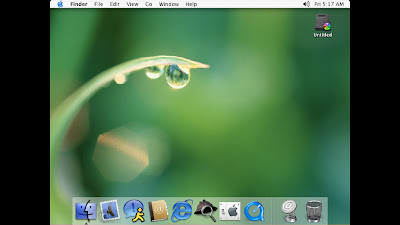

This stuff never loads. Tried for 7 hours, still on the apple logo.
It'd load, by to log in I need a username and password. What is it???
The password is "apple"